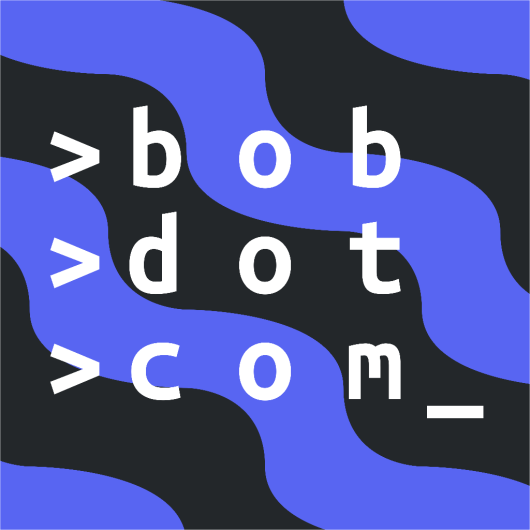Creating Your First Bot
Excited to create your first bot? Once you install Pycord, you can start right away!
Creating the Bot Application
Just like how you need to sign up to use Discord, your bot also has to be signed up. To do this, you should:
- Go to the Discord Developer Portal and click on .
- Give your bot a name, and click .
- Now, you should see a page like this.
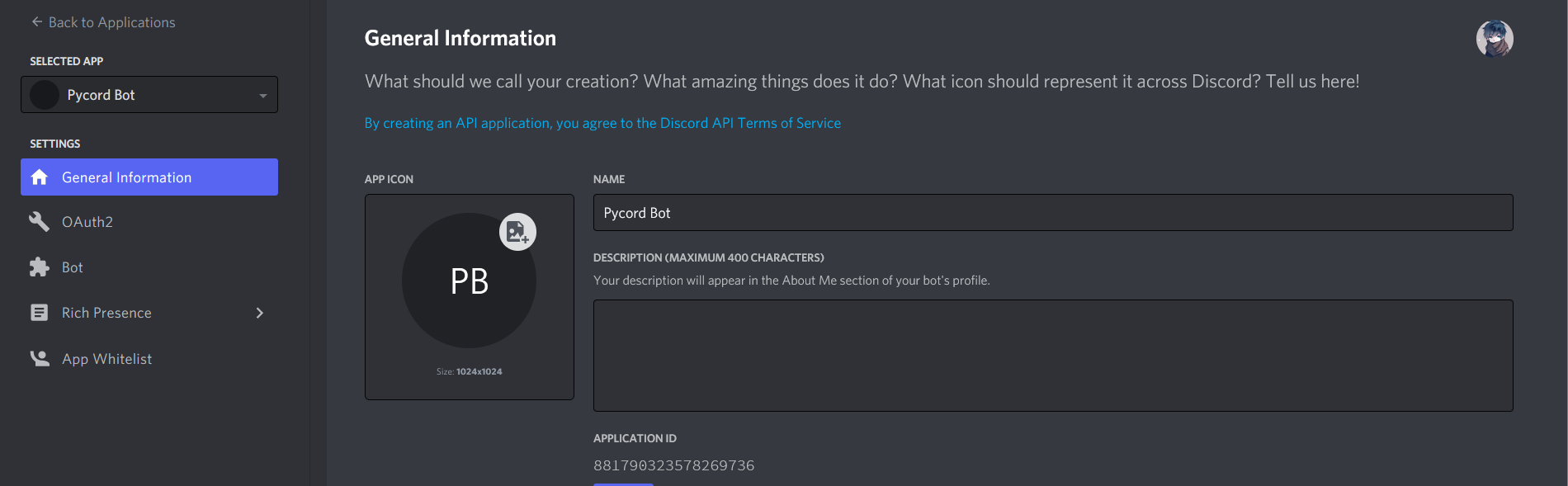
- Click on the tab on the left side of the screen.
- Click on .
- You can give it a name, change the Avatar, etc.
Inviting the bot
Now, lets get the bot added to some servers. Go to the tab
in the left pane and select bot and applications.commands as scopes.
You may want your bot to have application commands, which is what the application.commands scope
allows your bot to make.
Next, you want to choose what permissions the bot will have and select them. For now, you can just
give your bot the administrator permission, which gives your bot every permission. Once you select
your bot's permissions, click on to get the bot invite link.
When your bot is all ready to go, make sure that administrator permissions aren't selected unless your bot truly needs them. Try selecting only permissions the bot will need. For testing, Administrator permissions are fine.
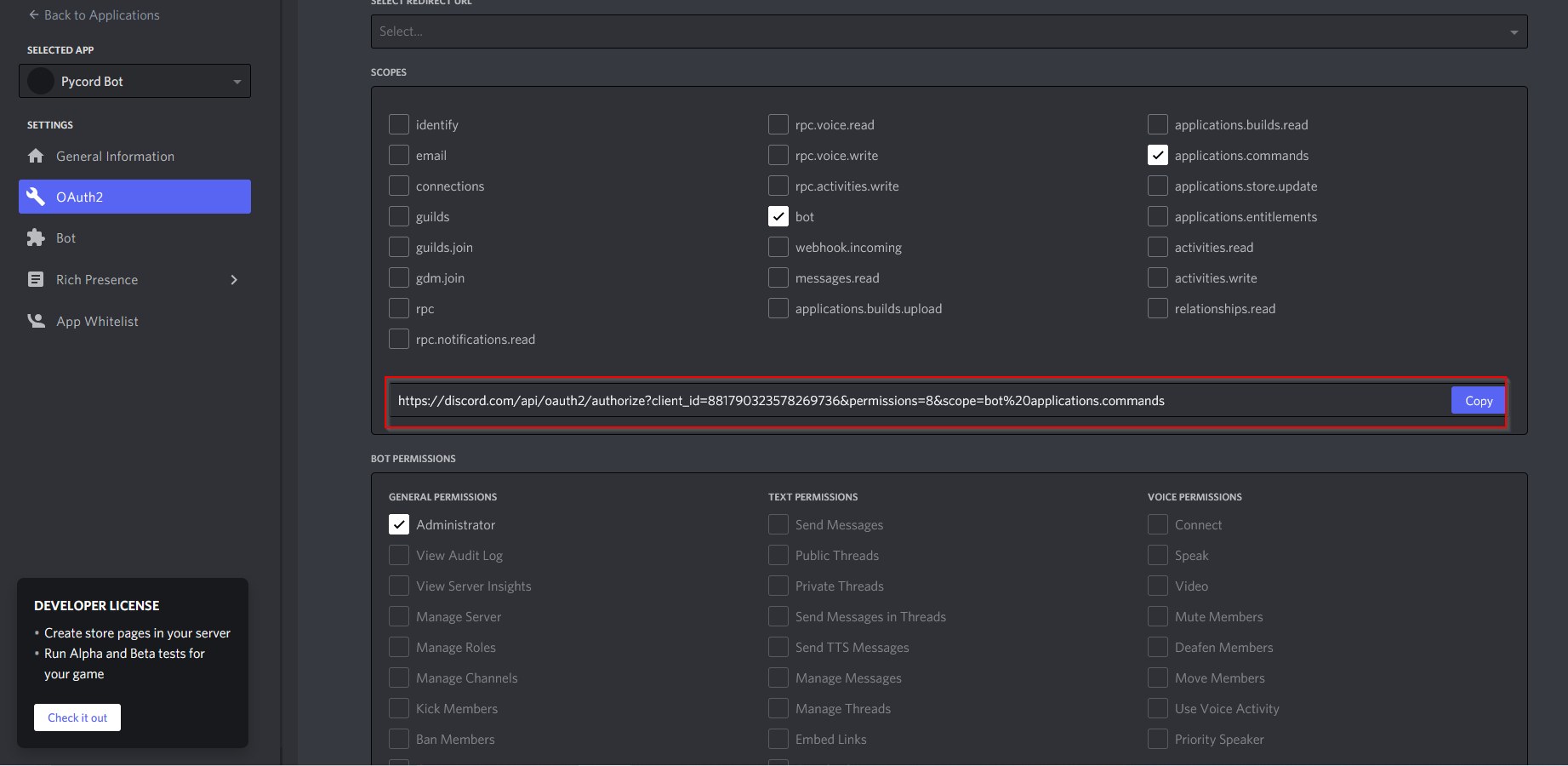
You can use this link to invite the bot.
Tokens
Now that you have an account for your bot, you need to log in. To log in, we need the bot's password. All users and bots have a "token." You may think of this token as a password, as this allows us to log our bot into Discord.
Tokens are "snowflakes." Not actual snowflakes, though. Just like how no two snowflakes in real life have the same pattern, snowflakes in computers are unique things - no two bots have the same token - so a token is considered a snowflake. A Discord user ID is also a snowflake.
Now, lets get your bot's token. To do this, you want to:
- Go back to the tab.
- Click on the button in the "Token" section.

Now, you have your bot's token copied to your clipboard.
Do not, under any circumstances, give your token to anyone. Even if you are contacted by someone claiming to be Discord staff, do not give them your bot's token. They are lying to you to try and gain access to your bot. If an unauthorized user gains access to your bot's token, they can access your bot and use it in malicious ways.
Never push your token to GitHub or include it in your code. One way to prevent your token from
getting leaked is to store it in .env files.
Protecting Tokens
Using dotenv
You can store your tokens in .env files. This is a simple way to store sensitive information.
- Create a file with the name
.env(only the extension, with a dot/period at the start and without a name before it). - Define the token in the
.envfile (replace the example value with your token)..envTOKEN = NzkyNzE1NDU0MTk2MDg4ODQy.X-hvzA.Ovy4MCQywSkoMRRclStW4xAYK7I - Install
python-dotenv.python -m pip install python-dotenv - Load the token from the
.envfile.import dotenv
dotenv.load_dotenv()
token = str(os.getenv("TOKEN")) - Pass your token as parameter when running the bot.
client.run(token)
If you are using Git to track your bot's changes, you should create a file called .gitignore and add
.env to it. This stops your .env file from getting tracked along with the rest of your code, and
will not be pushed to a remote Git repository. As a consequence, it will stay secure on your local machine.
Coding the Basics
Here's an example of code you'll write with Pycord:
import discord
import os # default module
from dotenv import load_dotenv
load_dotenv() # load all the variables from the env file
bot = discord.Bot()
@bot.event
async def on_ready():
print(f"{bot.user} is ready and online!")
@bot.slash_command(name = "hello", description = "Say hello to the bot")
async def hello(ctx):
await ctx.respond("Hey!")
bot.run(os.getenv('TOKEN')) # run the bot with the token
Let's go through the code. First, the imports.
import discord
import os
from dotenv import load_dotenv
In the first line, import discord, we import Pycord. Although you install Pycord with pip install py-cord, you
import it with import discord. This is so it's as easy as possible when switching from Discord.py to Pycord.
We then import os and dotenv. os is a default module that we will use to get the token from the env file. dotenv
is a module that we will use to load the env file. You installed this with pip install python-dotenv.
Next, we load the env file with load_dotenv().
bot = discord.Bot()
In this line, we create a new instance of discord.Bot.
In this object, we can pass various parameters for configuration purposes, such as owner_ids
and intents.
@bot.event
async def on_ready():
print(f"{bot.user} is ready and online!")
We use the event decorator to override
the on_ready function to define an
event that is automatically called when the bot is ready to use.
@bot.slash_command(name = "hello", description = "Say hello to the bot")
async def say_hello(ctx):
await ctx.respond("Hey!")
Here, we use the slash_command
decorator to define a slash command. We specify the name and description arguments. If not
specified, the name of the slash command would be the function name and the command description would
be empty.
Finally, you want to run the bot using the token specified in the .env file.
Now you have finished creating your first Pycord bot! What we have shown you is just the basic structure of a bot. You can do a lot more with Python and Pycord knowledge, as well as your imagination! Pycord will not limit your bot's abilities.
The part where we load the token from the environmental variables is not required. You may use another way to keep your token secure, or, although not recommended, simply specify the token normally as a string, as shown below.
A Basic Bot without securing the token
FAQ
How do I make prefixed commands?
Prefixed commands are an older method of creating bot commands that listen for messages and replies if the message starts with a certain character. You can read this page to learn more about prefixed commands.
How do I setup modules/cogs?
Cogs are a great way to organize your commands by putting them into groups called cogs. Cogs are separate files that your bot loads to get the commands inside. You can read more about cogs, as well as learn how to use them and their benefits, here.
How do I add components, such as buttons and dropdown menus, to my bot?
Pycord makes it very easy to use Message Commands with your bot by using the discord.ui module.
To learn more, read about Message Commands in our interactions directory.